Instructions for audio books on different platforms
Instructions for audio books on different platforms
Here’s what you need to do in order to play our .mp4 format audio books on different platforms. But first of all: On any platform, do not simply click the link and start listening to it in the browser’s internal player that will launch when you do. It will begin playing the file correctly, but eventually it will choke due to the very large length of the file. In all platforms, you need to download the file in one way or the other. Remember that the links will expire in a month. You will want to have the file in your own storage by that time.
iPhone or iPad
This is the complex one, because Apple makes it very difficult to use audio books from third-party sources. The easy option is to purchase the app Bookmobile from the Apple Store. It costs four dollars, and there is a 60 day free trial. You can get it by searching for Bookmobile, or clicking this link: https://itunes.apple.com/us/app/bookmobile-audiobook-player/id416457527 . This method is HIGHLY recommended for the app’s features (including speeding up the sound) and its convenience in getting the audio book into it. Simply copy the link in your receipt email to clipboard, and then paste it to Web Download of the app.
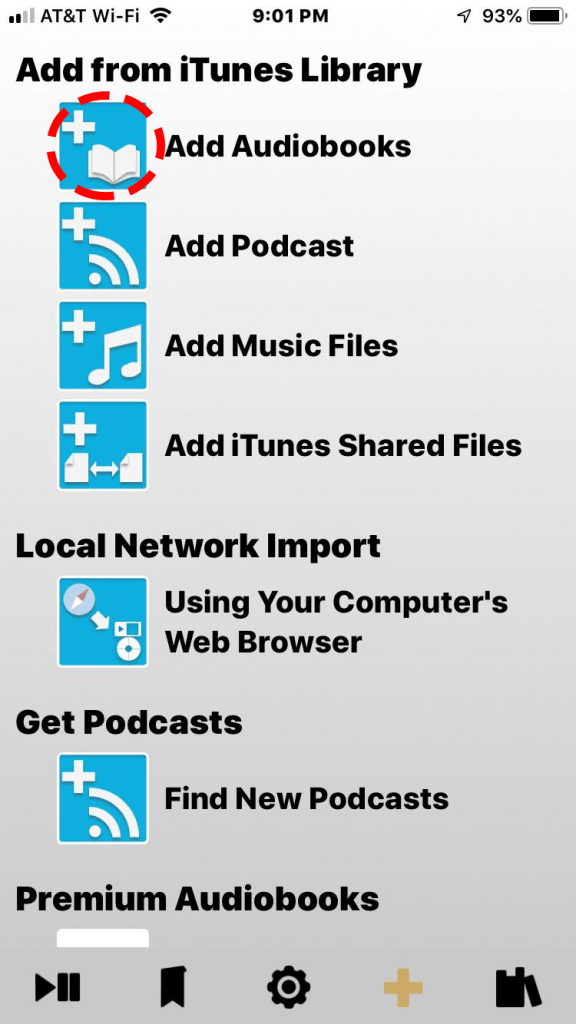
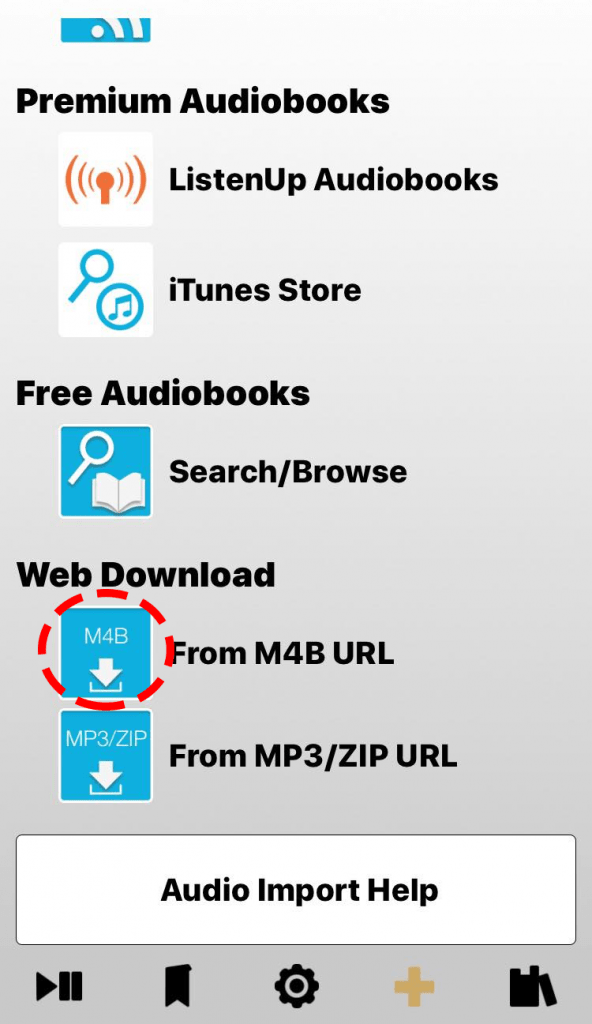
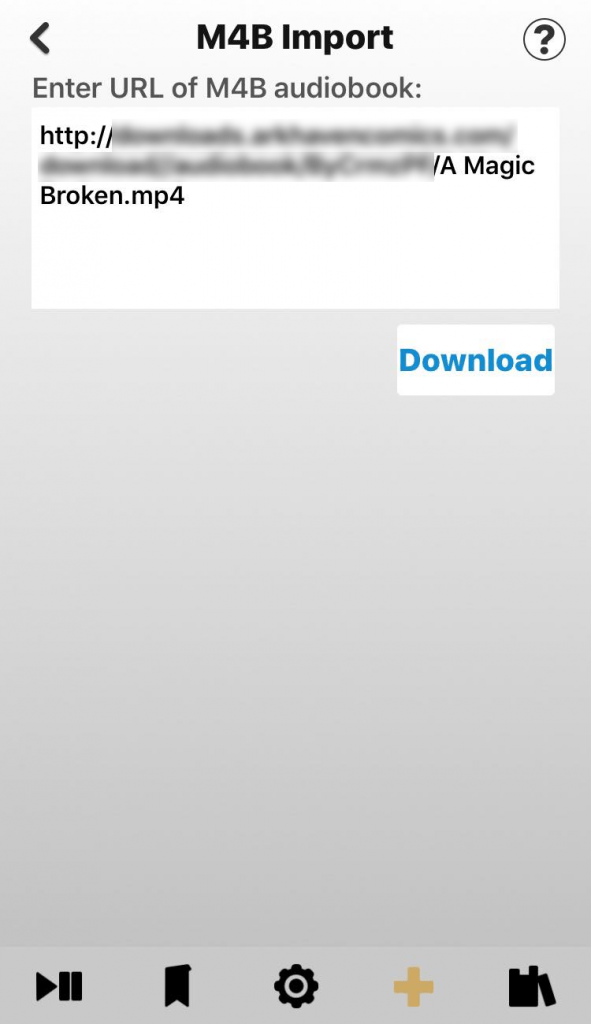
There is a free alternative, but it is more difficult because it doesn’t have the option to directly download from URL to the program. It is called Evermusic, and it is available here: https://itunes.apple.com/us/app/evermusic-offline-music-player-cloud-streamer/id885367198 . The options are either to use a computer (easiest if it is a Mac) to download the file from the link, and then transfer it to your iPhone the same way you transfer any files; cable or Bluetooth. From there, you can open it in Evermusic. The app can also connect to most cloud services, like DropBox or Google Drive, but typically you need to upload it to your cloud with a computer. There is one option to do it all in your iPhone, and it is to sign up for a service called MultCloud. That allows you to give a URL, and MultCloud will place the file into the cloud service of your choice using the URL. From there, you can download it to EverMusic.
The free option is recommended for advanced users only.
Apple Mac
This is easy. Simply save the file from the email using Control-click – Download Linked File, and open the file in your iTunes. Unfortunately Apple appears to prevent it from appearing in your iPhone even if you have a linked iTunes account. The size may be too large for sync. But it will play on your Mac.
Android
We recommend Voice Audiobook Player, available from this link: https://play.google.com/store/apps/details?id=de.ph1b.audiobook&hl=en . Install it first. Download the file by tapping the link. Chrome will start playing it, but there is an icon with three dots. Tap it, and the download option appears. Open Voice Audiobook Player. If this is your first book, it will immediately suggest adding a file. Navigate to the file you downloaded. Otherwise, click the icon with the note and bookmark; first icon from the left in top-right corner of the screen. It will show a plus-button from which you add a file. Use the “single book” option.
Windows PC
There are two imperfect options. The entirely free and opensource option is Foobar2000. It will understand the chapter entries in the file, but is unable to display the chapter names. You can make it automatically remember where you left off in the book in the settings, by checking a checkbox. That way, you can simply close the window when you stop, and the next time you launch it, it will automatically continue. You can download it from here: http://www.foobar2000.org/download
A visually better option, but not opensource, is MusicBee. It displays chapter names also. Unfortunately it does not recognize .mp4 as a music file automatically. Navigate to the folder where you downloaded the file, and start typing its name into the file name box. It will autocomplete to the desired file. Or, you can rename the file’s extension from .mp4 to .m4b and MusicBee will recognize it in the file browser. Some older programs will no longer recognize it, if you do. For example, WinAmp only recognizes the .mp4 suffix. You can get MusicBee from here: https://getmusicbee.com/
The File menu location in MusicBee may be a bit counter-intuitive. You’ll find it from here:
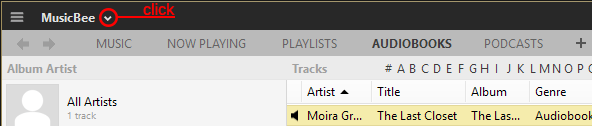
It is recommended that you keep things organized by categorizing our files as audiobooks, so that you find them in the AUDIOBOOKS tab. You can do this from here:
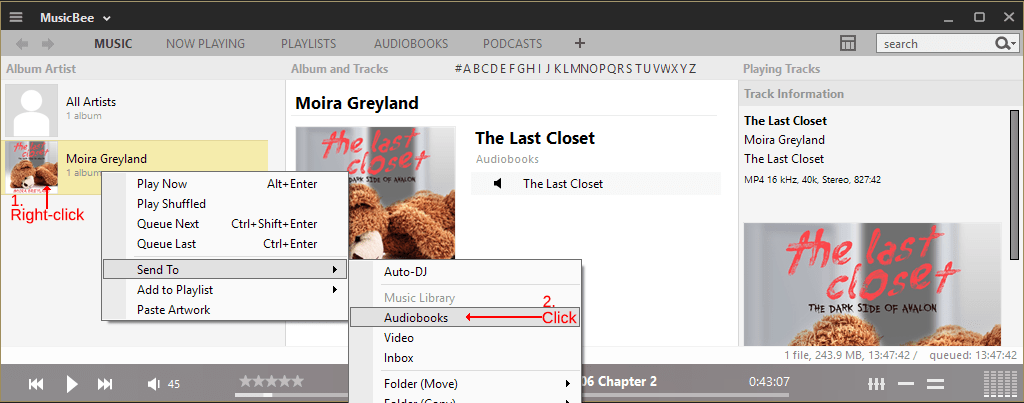
VLC is not recommended because even though it completely understands the file, and its chapter names, its seek is extremely inefficient. It may take more than a minute for playback to start when you seek to late in the file. If you can accept this, then VLC is an option.

